| ‧TEL: | 886 2 2939-3091 #67599 |
| ‧E-mail: | Mail to iNCCU team |
| ‧TEL: | 886 2 2939-3091 #67599 |
| ‧E-mail: | Mail to iNCCU team |
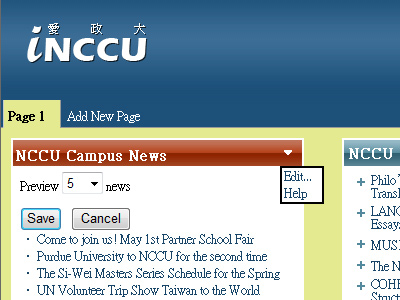
(1) Move: Click on the widget title bar, do not let go, drag it to the place you desire.
(2) Expand: Click on the “−“ icon on the widget title bar to shrink the widget, and “□” icon to restore it to its original size.
(3) Edit: Click on the “∇” icon on the widget title bar to edit relevant variations for the widget.
(4) Close: Click on the “x” icon to close the said widget option, if you need it again, widgets can be added.
Next:
| ‧ | Next question:How to adjust icons' order in campus info system widget? |
| ‧ | Back to iNCCU Documentation Home |